|
Main Stories
Enjoying
Ďdouble visioní
with Splashtop Pro
What if it were possible to control your desktop computer back at the office from anywhere, using your phone or iPad. Thatís just what Splashtop Pro offers.
The installation
Syncing to your computer Once the software is installed and running on the Mac or PC, connecting from the remote device couldnít be much simpler. If youíre having a good day, the phone or iPad will see the computer, using bluetooth, and ask you to enter the security code. At this point your computer screen will appear on your iPad or phone and youíre in business. If the device doesnít detect the computer automatically, the user can manually enter an IP or Gmail address and the computer will appear on the screen. Controlling the computer Once the computer desktop appears on the screen, users can use the computer from the remote device as they would if they were sitting in front of the computer. Using finger movements on the phone or iPad, the user can move around the desktop, right-click, left click, open applications and more. Think you canít watch a Flash file on an iPhone or iPad? Think again. Users can open and play movies on their computers and watch and hear them on their remote devices. Could you design pages in InDesign? Sure you could. But youíd have to have great eyesight. Your only limitation is the size of the screen on your phone or iPad. Responses to Splashtop Following the Institute of Newspaper Technology, I received several emails from attendees wanting to tell me what a great experience they had. And almost all of them added, ďI downloaded Splashtop Pro and love it!Ē This is an application worth the fanfare. If you donít have a phone that works with Splashtop, youíll be tempted to get one if you ever see the application in action. Splashtop Pro for Windows works with Windows XP, Vista or Windows 7. The Mac version requires OS 10.6 (Snow Leopard) or 10.7. Other products by the same company include Splashtop Remote Desktop, which allows Windows-based PCs to control other PCs or Macs from their desktops (sorry, no version is available to control other computers from a Mac). iPad Remote Touchpad is also available for the iPod Touch. (Kevin Slimp is director of the Institute of Newspaper Technology and technology guru. Read past columns at www.kevinslimp.com. Newspapers can sign up to spend an hour with Kevin during live webinars at www.braincast.biz). nnn
|

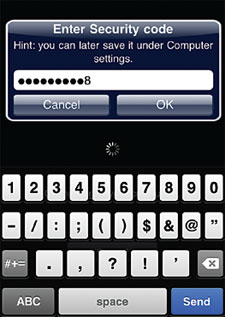 Users are required to create a security code during the
installation of Splashtop Pro. This keeps other remote
users from accessing the computer's drive.
Users are required to create a security code during the
installation of Splashtop Pro. This keeps other remote
users from accessing the computer's drive.